WhatsApp Web is a simple way to use WhatsApp on your computer. It lets you send and read messages using your laptop or desktop. All your chats, photos, and videos from your phone show up on your screen.
This helps you reply faster, use a real keyboard, and stay focused without picking up your phone again and again.
How to Use WhatsApp Web (Step-by-Step)
It takes less than a minute to set up WhatsApp Web. Just follow these steps:
-
Open a browser like Chrome, Firefox, or Edge on your computer.
-
Type web.whatsapp.com in the address bar and hit enter.
-
You’ll see a big QR code on your screen.
-
On your phone, open the WhatsApp app.
-
Tap the three dots (on Android) or Settings (on iPhone).
-
Choose Linked Devices.
-
Tap Link a Device and scan the QR code on your computer screen.
Once you scan the code, your chats will appear on the screen.
Now, you can use WhatsApp Web without needing to touch your phone.
Why Use WhatsApp Web?
There are many reasons why people use WhatsApp Web. Here are some of the best ones:
It’s Faster to Type
Typing on a computer keyboard is quicker than typing on a phone. You can reply to messages faster and make fewer mistakes.
Great for Work or School
If you’re working or studying on your computer, it’s easier to keep WhatsApp open in a tab. You don’t need to check your phone again and again.
Share Files Easily
You can send photos, videos, or documents straight from your computer. Just drag and drop them into the chat window.
Use Less Battery
When you use WhatsApp Web, your phone doesn’t have to do all the work. This can help save your phone’s battery.
Features of WhatsApp Web

Let’s look at some of the cool things you can do with WhatsApp Web:
Read and Send Messages
You can chat with your friends, family, or work groups just like on your phone.
View Photos and Videos
You can see and download images or videos from your chats.
Share Files from Your Computer
Click the paperclip icon to attach files or drag them right into the chat.
Send Voice Messages
You can also record and send voice notes using your computer’s mic.
Use Keyboard Shortcuts
Here are some handy shortcuts to save time:
-
Ctrl + N – Start a new chat
-
Ctrl + Shift + ] – Next chat
-
Ctrl + Shift + [ – Previous chat
-
Ctrl + E – Archive a chat
-
Ctrl + Backspace – Delete a chat
Things You Can’t Do on WhatsApp Web
While WhatsApp Web is very useful, it does have a few limits.
Can’t Make Video or Voice Calls in Browser
You can send voice notes, but for calls, you’ll need the WhatsApp Desktop app.
Needs Your Phone to Stay Online
Your phone must stay connected to the internet. If it’s turned off or loses signal, WhatsApp Web won’t work.
No New Account Signup
You need to already have a WhatsApp account on your phone. You can’t create a new one from the web.
How Safe is WhatsApp Web?
WhatsApp Web is safe as long as you’re careful. Your chats are still private and encrypted, just like on your phone.
Safety Tips:
-
Only use WhatsApp Web on devices you trust.
-
Always log out when done, especially on public or shared computers.
-
Use incognito or private browsing when using a shared computer.
WhatsApp Desktop vs WhatsApp Web
Wondering if you should download the WhatsApp Desktop app instead? Here’s a simple comparison:
| Feature | WhatsApp Web (Browser) | WhatsApp Desktop (App) |
|---|---|---|
| Setup | Very easy (just scan) | Must install the app |
| Voice/Video Calls | No | Yes |
| Speed | Fast | Faster with fewer bugs |
| Notifications | Can be delayed | More reliable |
Tip: If you only want to type messages, stick with the web. But if you need calls, try the desktop app.
Tips to Make WhatsApp Web Work Even Better
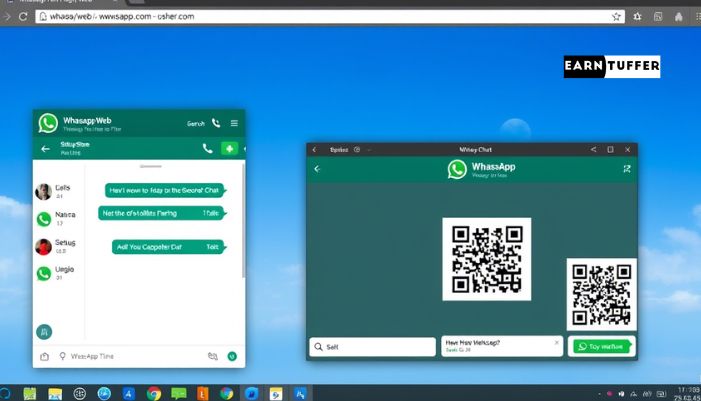
Want to get more out of WhatsApp Web? Try these helpful tips.
Keep Phone Nearby and Online
Make sure your phone stays connected to the internet. That keeps WhatsApp Web running smoothly.
Mute Noisy Chats
Right-click on a chat and choose Mute if it keeps buzzing while you’re working.
Use Emojis and Stickers
Click the smiley face icon to add emojis, stickers, or GIFs—just like on your phone!
Pin Your Most Important Chats
Keep your top chats at the top of the list by right-clicking and selecting Pin Chat.
The History of WhatsApp Web (A Quick Look Back)
WhatsApp Web was launched in 2015. At first, it was basic—you could only send text. Over time, it got much better. Now, you can send media, voice notes, and even use dark mode.
As more people work online or from home, WhatsApp Web has become a daily tool for staying connected.
Common Questions About WhatsApp Web
Final Thoughts
If you use WhatsApp a lot and spend time on your computer, WhatsApp Web is a great tool. It helps you stay in touch, save time, and type more easily. It’s easy to set up and even easier to use.
While it has a few limits—like no calls and needing your phone online—most people find it super helpful for daily use.
So next time you’re working on your computer and your phone buzzes, don’t reach for it. Just open WhatsApp Web and keep chatting right from your screen.

