Logging into WhatsApp isn’t hard, but it works a little differently than most apps. If you’ve ever asked, “How do I log into WhatsApp?” or struggled with switching phones or using it on your computer — don’t worry. You’re in the right place.
In this guide, we’ll show you how WhatsApp login works step-by-step. You’ll learn how to set it up on your phone, use WhatsApp Web, link more devices, and fix common login problems. We’ll also share tips to keep your account safe.
Whether you’re brand new or just need help logging in again — this guide will walk you through it in the simplest way possible.
How Does WhatsApp Login Work?
WhatsApp doesn’t ask for a username or password. Instead, it uses your phone number to log in. This helps keep your account safe and easy to use.
Why WhatsApp Uses Your Phone Number
You don’t need to remember a password. When you sign in, WhatsApp sends a 6-digit code to your phone. You use that code to confirm who you are. No password needed!
This method is fast and secure — but it also means you need access to your phone to log in.
How to Login to WhatsApp on Your Phone
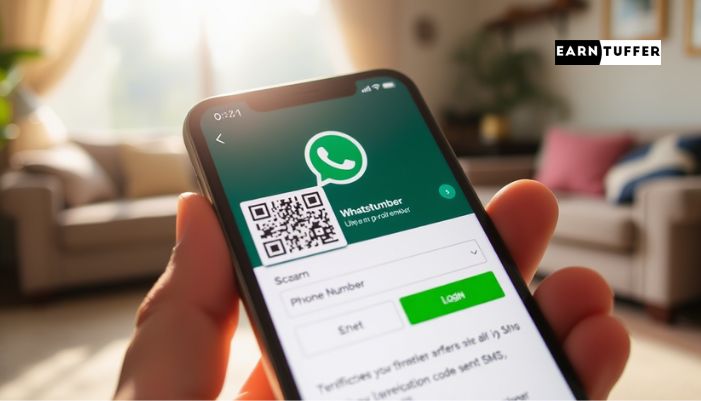
Let’s walk through how to set up WhatsApp on a new phone.
Step-by-Step Guide for Mobile Login
-
Download WhatsApp from Google Play or the Apple App Store.
-
Open the app and tap Agree and Continue.
-
Enter your phone number with the correct country code.
-
You’ll get a 6-digit code by SMS. Enter it in the app.
-
If it’s your first time, add your name and profile photo.
-
You’re in!
Simple, right?
Switching to a New Phone?
If you’re using the same number, just follow the same steps. Your chats can be moved too — as long as you backed them up. To back up chats, go to Settings > Chats > Chat Backup and choose Google Drive or iCloud.
How to Use WhatsApp Web on Your Computer
Typing long messages on your phone can get tiring. That’s where WhatsApp Web helps. It lets you use WhatsApp on your computer.
Login Steps for WhatsApp Web
-
On your computer, go to the WhatsApp Web page.
-
Open WhatsApp on your phone.
-
Tap the three dots (menu) and select Linked Devices.
-
Tap Link a Device.
-
Point your phone camera at the QR code on your computer screen.
-
That’s it! You’re connected.
Now you can chat right from your computer. It works on any browser — no download needed.
Can I Use WhatsApp on More Than One Device?
Yes, you can!
Before, WhatsApp only worked on one phone. But now, you can link it to four extra devices, like computers or tablets. This means you can use WhatsApp even if your phone is off or out of battery.
How to Add Other Devices
-
On your phone, open WhatsApp.
-
Tap Linked Devices in the menu.
-
Tap Link a Device and scan the QR code on your other device.
-
Done! You can now use WhatsApp on that device too.
This is great for work or travel when switching between devices.
Common WhatsApp Login Problems (And Fixes!)
Sometimes things go wrong. Here’s how to fix some of the most common login issues.
Didn’t Get the Code? Try This:
-
Make sure you entered the correct phone number.
-
Check your SMS inbox and wait a minute.
-
Restart your phone and try again.
-
Still nothing? Tap “Call Me” to get the code by voice.
Entered the Code but It Didn’t Work?
These codes expire fast. If it doesn’t work, tap Resend Code and enter the new one.
Lost Your Chats After Logging In?
This usually happens when you switch phones without restoring your backup. To keep your chat history, always back up your messages before changing phones.
Go to Settings > Chats > Chat Backup and choose a backup method.
How to Keep Your WhatsApp Login Safe
Keeping your WhatsApp account safe is super important. Here are a few easy ways to do that.
Turn on Two-Step Verification
This adds a second code that only you know. If someone tries to log into your account, they’ll need this code too.
To set it up:
-
Go to Settings > Account > Two-Step Verification.
-
Tap Enable and set a 6-digit PIN.
Don’t Share Your Code with Anyone
WhatsApp will never ask for your login code. If someone asks for it, don’t give it out. It’s probably a scam.
Check Your Linked Devices Often
You can see which devices are linked to your account. If you don’t recognize one, log it out right away.
Go to Settings > Linked Devices, tap the device, and choose Log Out.
WhatsApp Business Login Tips

Using WhatsApp Business? The login process is the same as the regular app. But the features are made for work.
You get tools like:
-
Quick replies
-
Labels for chats
-
A product catalog
All these help you connect better with your customers. Just remember: your login still uses your phone number and code.
FAQs About WhatsApp Login
Final Thoughts
You don’t need a password. You don’t need an email. All you need is your phone number and the SMS code that WhatsApp sends you.
Once you’re in, you can use WhatsApp on your phone, your computer, or even both. You can stay logged in across multiple devices, move your account to new phones, and protect it with two-step verification.
Here’s a quick recap:
-
Download WhatsApp and enter your number.
-
Use the 6-digit code to log in.
-
Link your account to other devices if needed.
-
Back up your chats to avoid losing them.
-
Turn on two-step verification for extra safety.
Now you know how WhatsApp login works from start to finish — and how to make it work for you.

